Altium Designer® Integration: using your parts library in Altium
You can use your PartsBox library in Altium Designer®. Your symbols and footprints will still live in Altium, while all other data about parts will be accessed from PartsBox.
How is this useful?
While symbols and footprints belong in a CAD tool, it is not the right place to store all your component data. CAD tools aren't designed to be parts databases or inventory management systems. Adding custom data fields is possible, but maintaining consistency across projects is difficult.
What's more, there is no easy way to deal with part substitutes. For some components, you know the exact MPN and you know that it will never change over the lifetime of a project. But for many parts, especially passives, you don't really care about the specific MPN, so you just enter the value ("10k") , and your exported BOMs end up with "10k" as the only description of the component. This makes it difficult to import them into other software for pricing and purchasing. It also means that a lot of time is wasted on selecting the actual passives that will be used in builds. Everyone knows the experience of spending hours on distributors' websites searching for 6k3 resistors and 1μF X5R capacitors.
With this integration, you can create meta-parts for passive components used in your projects. These meta-parts are associated with Altium symbols and footprints and placed in your schematics. When you're ready to purchase components, you can create a single example part with a specific MPN and add it to the meta-part. PartsBox will suggest additional substitutes ranked by popularity, which you can add with a single click. You can modify your set of substitutes over time without changing your schematics, PCB design, or BOM.
When importing your design back into PartsBox for pricing and purchasing, BOM entries are matched automatically and precisely. Just export the "PartsBox ID" field that contains the ID Anything™ code - a unique identifier that never changes, eliminating mismatches.
Preserving design intent
Using meta-parts along with Altium Designer® integration allows you to preserve design intent: your projects can use the parts specified according to the design intent, rather than specific MPNs.
Practical details
Your parts library is accessible through the Altium DbLib/DbLink interface (please see Altium Designer documentation for details on the differences between these).
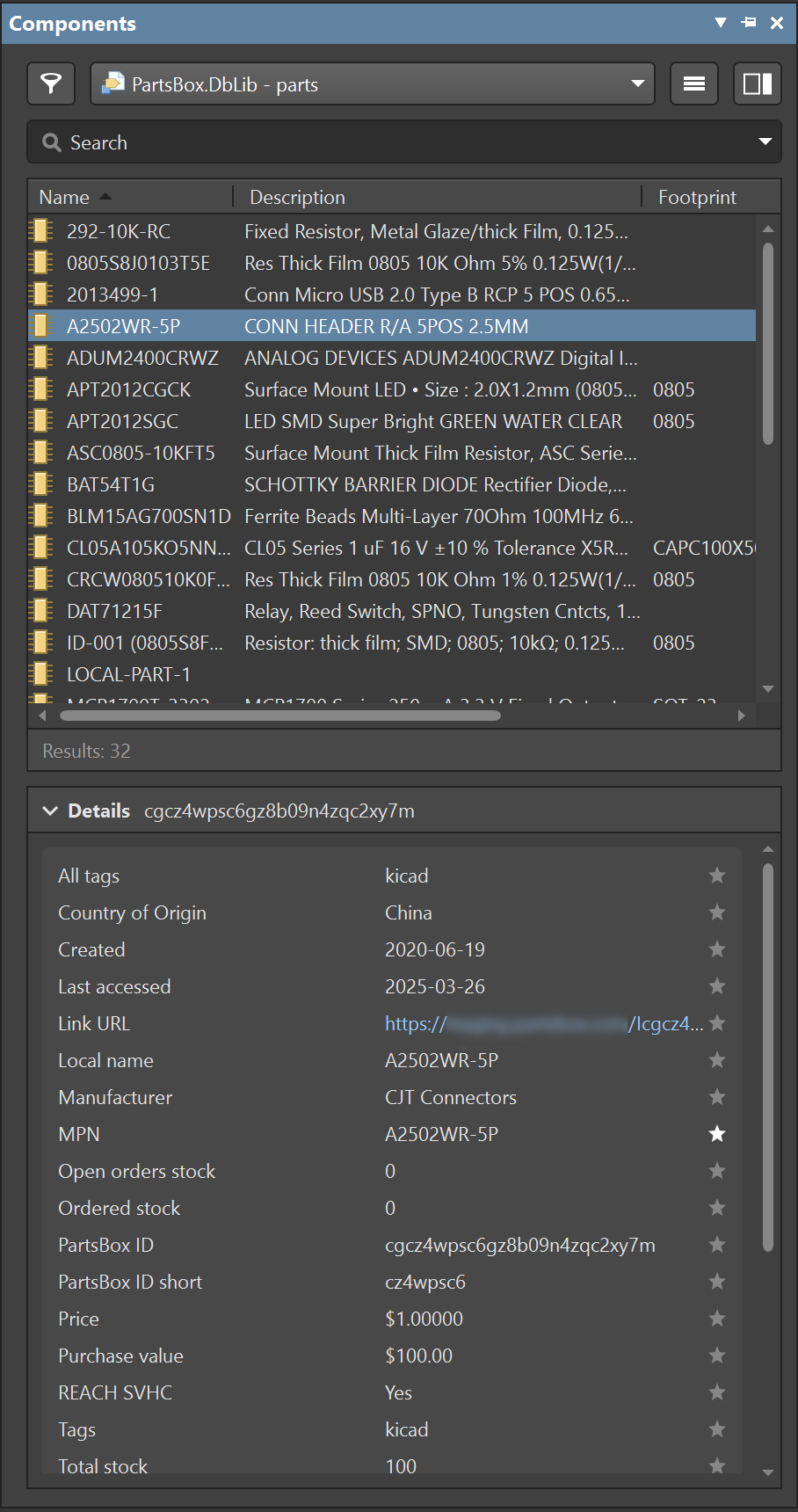
Every part in your database needs to have library ref, library path, footprint ref and footprint path variables set, so that appropriate library symbol and footprint can be referenced. These are set in the part information screen, from "Part Settings | CAD/PLM data", in the "Altium Designer® library settings for this part". You can add multiple footprints if needed.
You can make your entire parts library visible to Altium, or just a subset. PartsBox lets you define filters that limit the parts that will be visible through the integration. For example, you might want to only export parts with the tag "active" (for use in designs).
You will need to run PartsBox Outpost™ on your machine. It is an application that provides real-time synchronization with your online PartsBox database and offers an SQL interface for Altium to use. Outpost™ is shipped as a Docker container. For now, the synchronization is one-way only, so there is no way to make changes to your PartsBox database from within Altium, but this might change in the future.
When you import a BOM from Altium into PartsBox, please make sure that the "PartsBox ID" column is present: this is the ID Anything™ code and it lets PartsBox automatically and uniquely match your BOM entries with parts in your database.